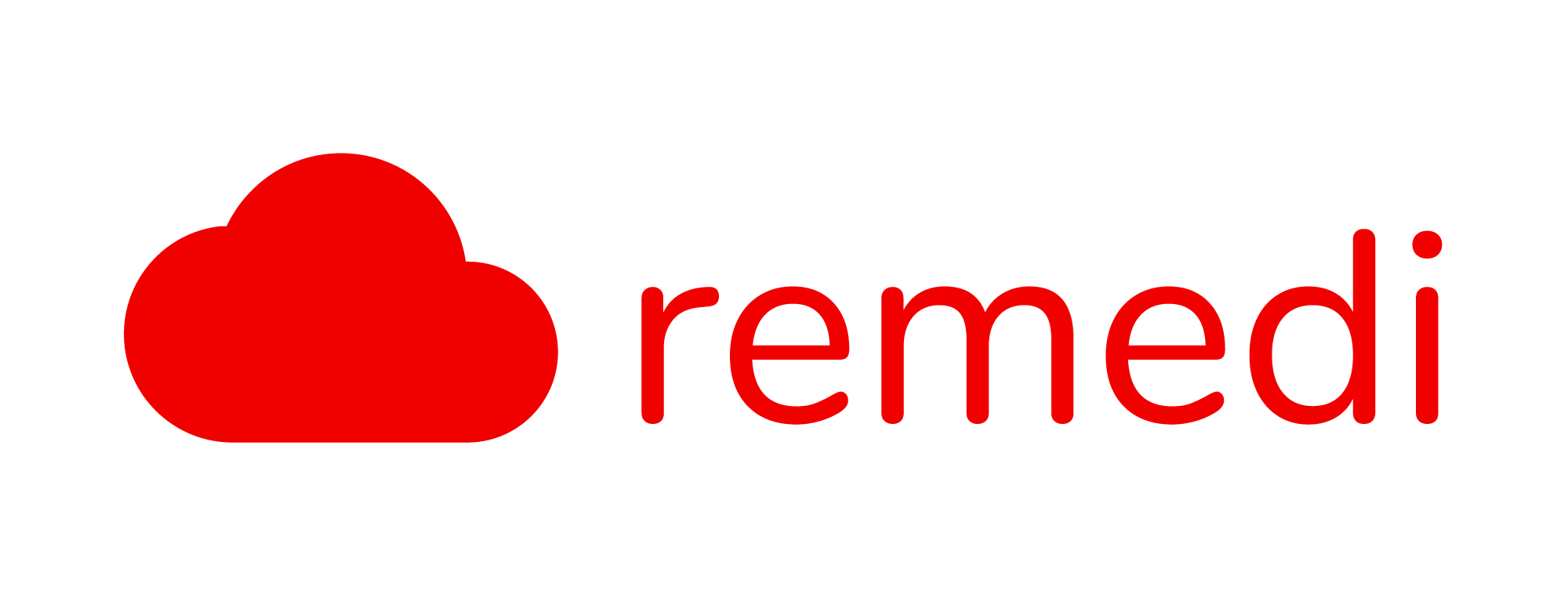Adding Rooms and Assigning Doctors to Rooms
Adding a New Room
Before you are be able to assign patients to doctors, you need to assign doctors to a room. One room can have multiple doctors, making it suitable for small clinics or shift-based assignments.
To add a new room, as an admin, go to Clinic Settings > QMS. At the top right corner, you can type in a room name (e.g: Consultation Room 1) and click CREATE.

Assigning Rooms to Doctors
To assign room to doctors, at the bottom right corner under the Assign Room section, choose the room that you want to assign the doctor, and the doctor’s name, then click Assign

Once the doctor is attached, you will see the name of the doctor under the Attached Doctors list in the room.

Editing a Room Name and Removing Doctors from a Room
If you want to edit the room name or remove doctors, choose a room in the List of Rooms section and click the edit button.

Change the information as required and click UPDATE