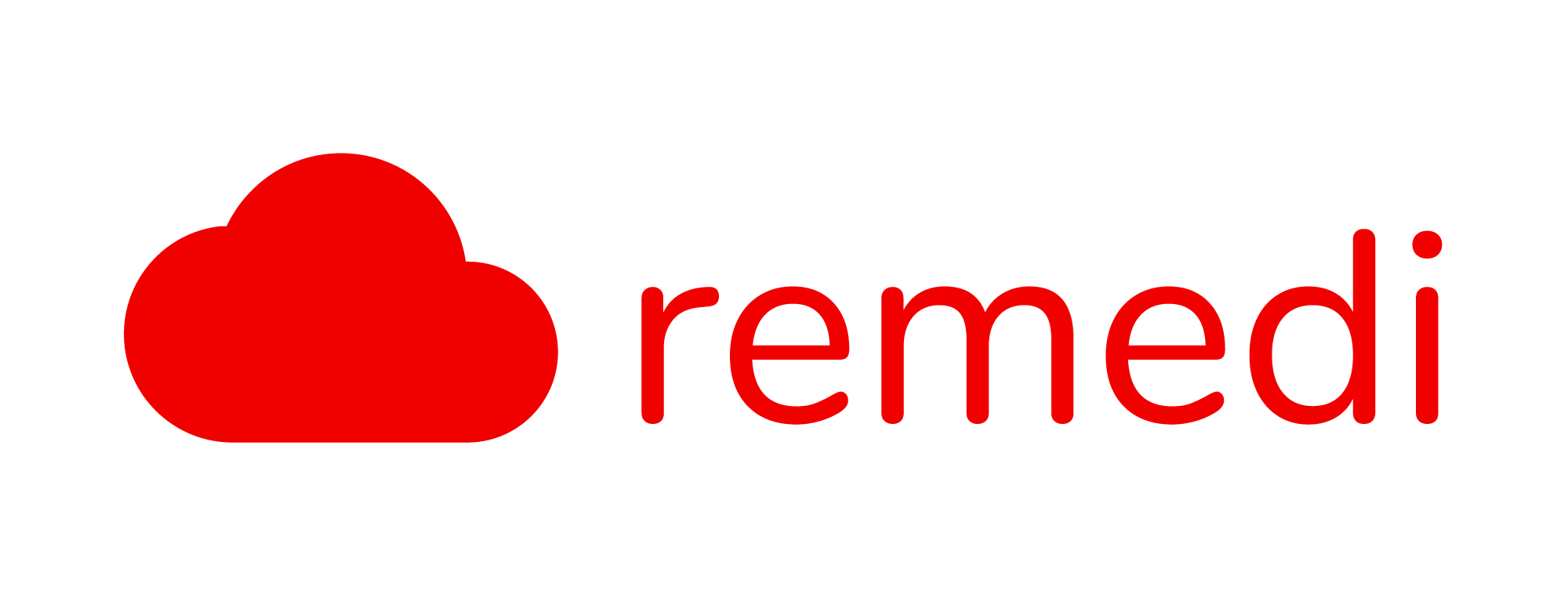Managing Subscriptions
Remedi partners with Stripe as a payment processor in managing subscriptions. At the moment, we only accept Credit/Debit cards but will soon expand to FPX and bank transfer.
Adding a new credit card
To start subscription payment, you will need to add a new credit card to your account. As an admin, go to Subscription > Overview > Cards > Add Card.

If you have multiple cards, you can also choose the one that you would like as default. In each payment term, Stripe will charge the card that is set as default.

Creating New or Upgrading Subscription
If you have been on our trial plans, you can choose either to pay for a monthly or yearly. To start, in the Subscription page, at the Subscription Info section, click Update Subscription. You can choose either to use the default card or a new card to pay your subscription. Do note that when you select a new card, that card will then be used as default for future transactions

Once the transaction is complete, you can then continue using Remedi as usual.
If you would like to take advantage of our yearly subscription promotional pricing, even after you have subscribed to a monthly subscription, you can click on Update Subscription and choose Switch to Yearly Subscription. Stripe will automatically pro-rate the amount that you have paid in monthly subscription when you switch to yearly.

Cancelling Subscription
We would hate to see you go but if you do, please send us some feedback on how we can improve the system. To cancel your subscription, at the Subscription > Overview > Subscription Info, click Cancel Subscription. Once you have cancelled your subscription, you will still be able to use the system until the end of the payment cycle.

Resuming Cancelled Subscription
If you are still within the the grace period, you can choose to resume your subscription by clicking on the Resume Subscription button. Your default card will then be charged at the end of the payment cycle as usual.