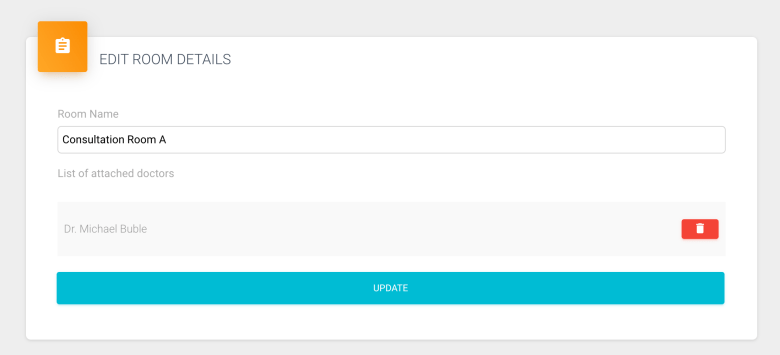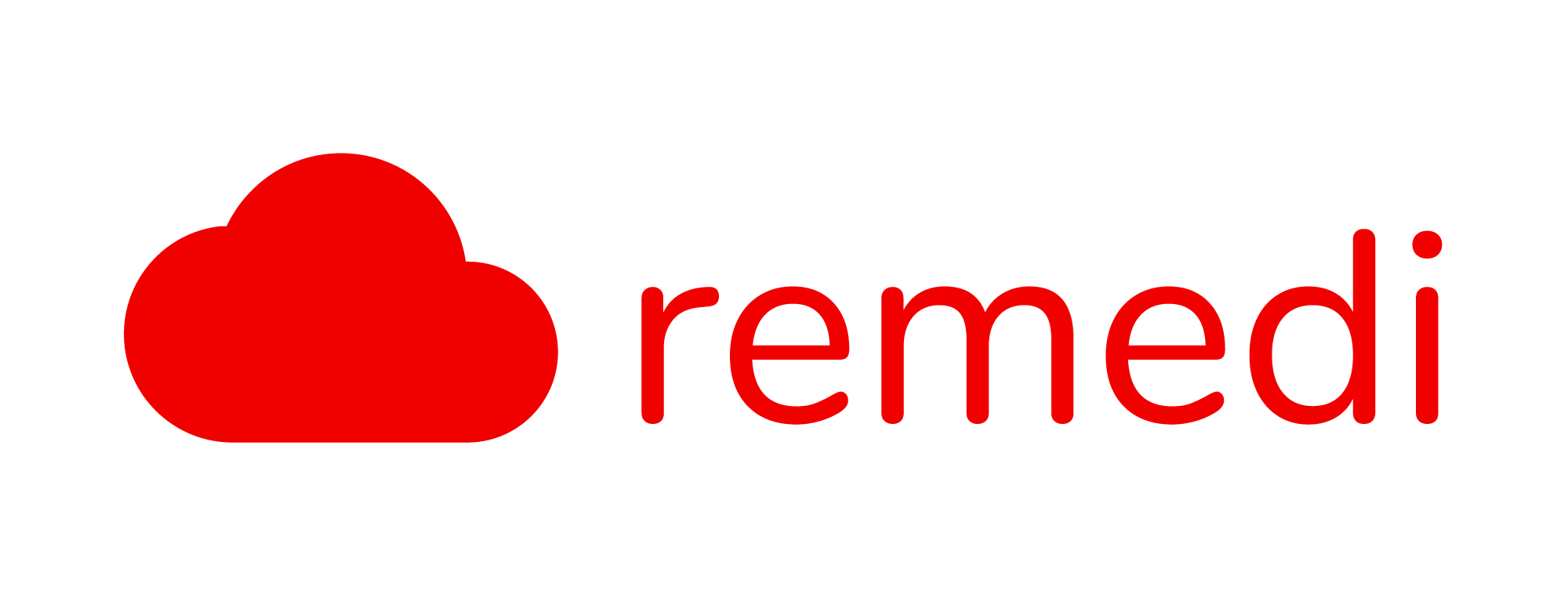Creating a Consultation Room
Each doctors are required to be assigned to a room before staffs are able to assign a patient to the doctor.
Admin and staff accounts are able to create rooms.
As Admin: Log in as an admin, at the menu, under Clinic Settings, click QMS
As Staff: Log in as a staff, at the menu, click QMS Management
Create A Room

To create a new room, key the room name under the Create New Room section located at the top right corner of the page and click Create.

Assign Doctor to a Room
To assign a doctor to a room, go to Assign Room section at the bottom right corner of the screen, choose a room, doctor’s name and if required, set as active room for the doctor and click Assign.

Removing a Doctor from a Room
To remove a doctor from a room, go to the List of Rooms, identify the room that the doctor is assigned to and click Edit.

At the Edit Room Details page, remove the doctor and click Update.