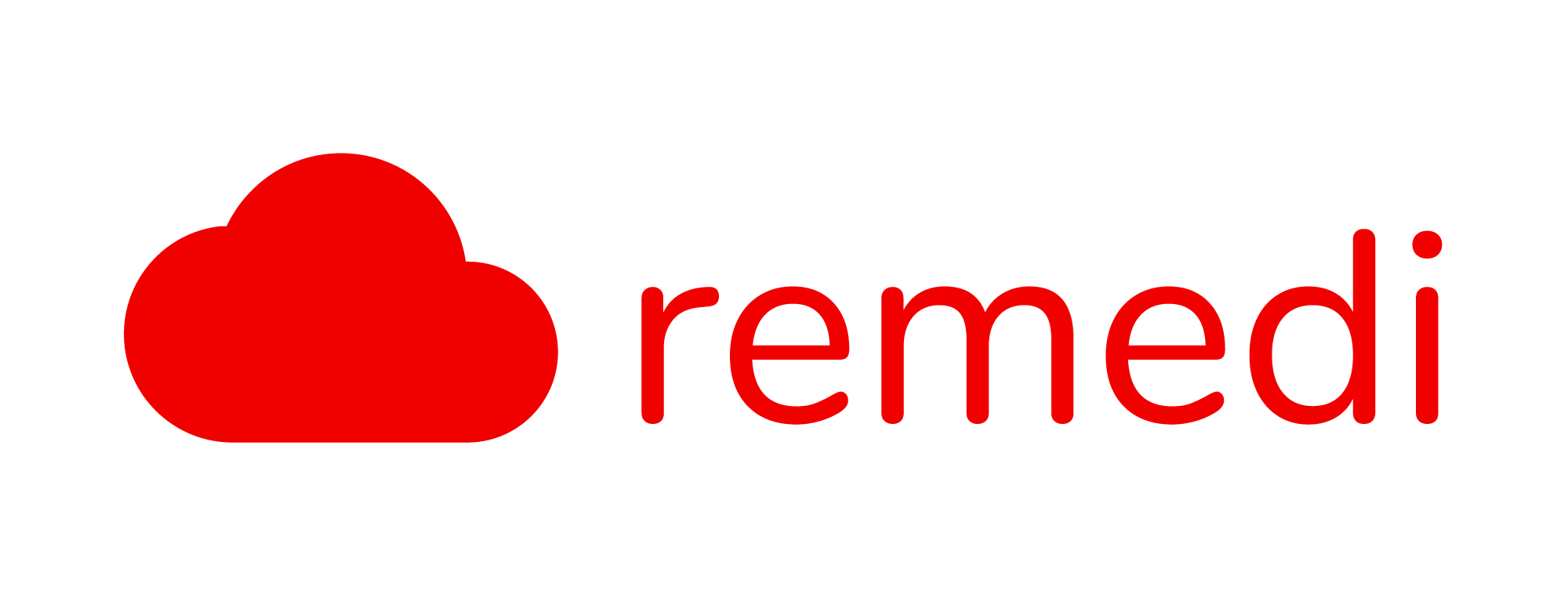Getting started with inventory management
Managing Inventory
You can access inventory management in Remedi through Administrator or Staff account. To get started, at the main menu, click Inventories > Clinic Inventory.
Clinics can manage stocks (medicines, general items, and disposables), procedures, and fees
In addition, you can do the following :
- Add/View/Edit/Delete new stocks/consumables/consultation
- Download reports (all existing stocks, expiring/expired stocks, low stocks and total stockout)
- Stock adjustments
- Restock inventory

To add a new product or service, click the add (+) button.
Generally, the following fields are available for each product or service:
- Code – Unique code to each clinic to quickly identify the medicine
- Name – Name of product/service
- Display Name – Name of product/service to be displayed in invoice
A good example of when display names are used, is when the clinic wants to use a medicine’s generic name for their internal use but the brand name in invoices.

In addition, Remedi allows you to have multiple price for a single product or service to suit the clinic’s pricing strategy. Under the billing section, click the add (+) button and add a new selling price.

Managing Suppliers (Add, Edit, and Delete Suppliers)
To manage your suppliers, as an admin or staff, go to Inventories > Supplier Details. You can manage the information of the suppliers and view the receipts related to the supplier.
To add a new supplier, click on Create New Supplier. Then, key in the relevant information and click CREATE


Managing Supplier Receipts
In order to track inventories to suppliers, Remedi introduces supplier receipts. Through this page, admin or staff are able to create new receipts and add inventories related to the receipts. To do this, log in as admin or staff, go to Inventories > Supplier Receipts.

To add a new receipt, click Add New Receipt located at the top right corner of the page.

Key in the related information as shown above and click CREATE. Next, you will be able to add the related items/inventories. The unit price will be calculated based on the information provided.