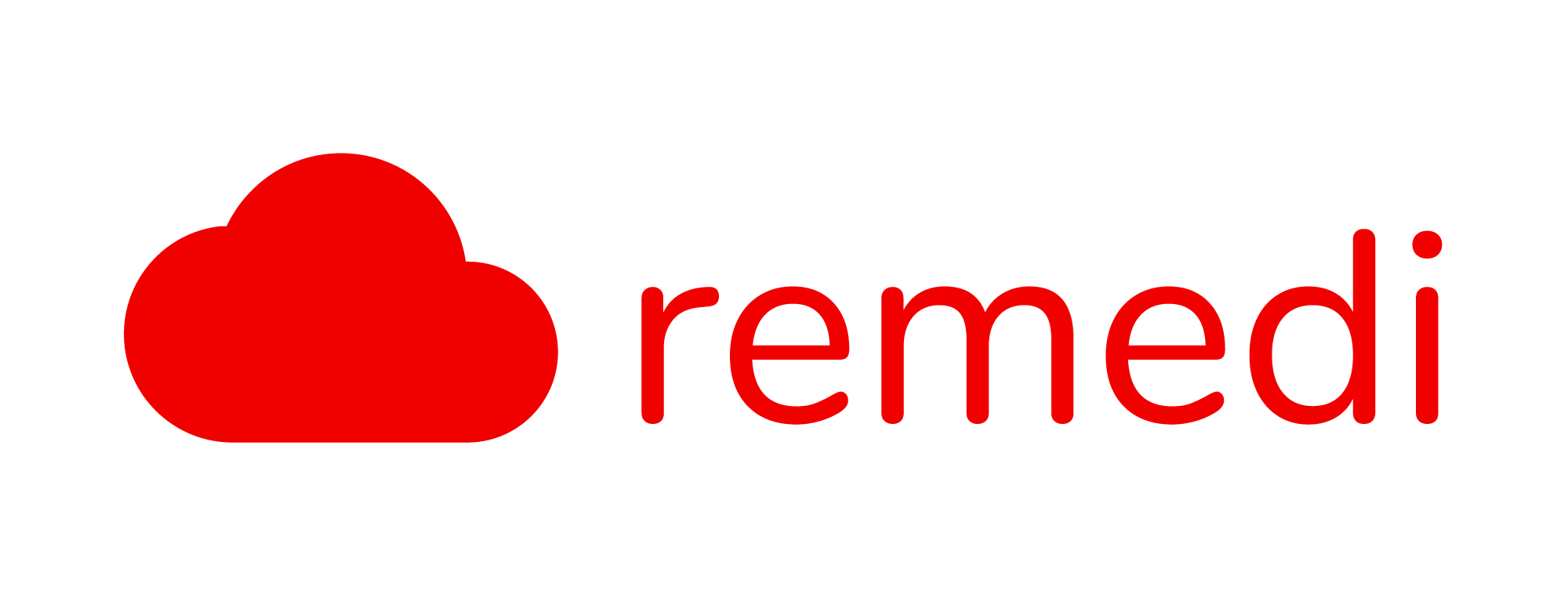Restock and Adjustment of Inventory
Restock Inventory
As an admin, you are able to restock the inventory directly from the Supplier Receipts page or through the Clinic Inventory page. To do it through the Clinic Inventory, log in as an admin, go to Inventories > Clinic Inventory > Choose a medication or disposable > Click Restock.

Then, fill up the receipt number, expiry date, added quantity and the total price for the items. The built-in calculator will automatically deduct the available receipt balance. For items given out for free, you can add in the quantity but set the Total Price for Item (RM) as 0

Stock Adjustment
Another method of managing / amending the quantity of the stock is by clicking the stock adjustment button. As an admin, go to Inventories > Clinic Inventory > Choose a medication or disposable > Click Adjustment.

To adjust the quantity, choose the related batch and add in the quantity to adjust in the adjustment balance column. If you would like to add more stocks, you can fill in a positive value in adjustment balance. If you would like to deduct the number of stocks available, you can fill in a negative value (e.g: -100) in the adjustment balance field